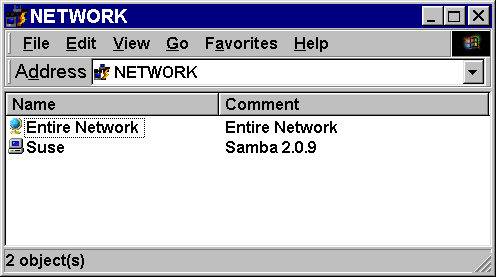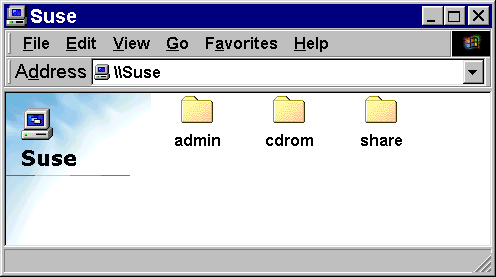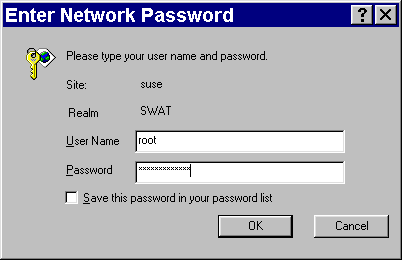| BACK
This Page covers installing samba-2.0.9 and is dividied into five parts. 2.0.9 was the latest version of the 2.0 series when this page was created on 03 JUN 01 (it is a security update fix for 2.0.8), 2.2.0 is out at this time and compiles the same, the only significant changes would be to the smb.conf file as it has better support for being a PDC for windows clients.
- Compiling the source
- Configuring smb.conf
- Starting Samba
- Setting up SWAT
- SMBMOUNT
- Compiling Samba
- As usual obtain the source from samba.org or a mirror site first.
- Save the source in a convenient directory, I made a directory called samba in my user's home directory to hold the source.
suse:~ # mkdir samba
suse:~ # cd samba
suse:~/samba/ #
- Decompress and untar the source
suse:~/samba/ # tar zxvf samba-2.0.9.tar.gz
- Change to the {$source}/source directory
suse:~/samba # cd samba-2.0.9/source
suse:~/samba/samba-2.0.9/source #
- Run the ./configure script with options if needed, neither of the options I used are necessary to install Samba. I used --with-smbmount to be able to mount windoze shares on my Linux box and the --prefix=/usr/local/samba is the default location for Samba to be installed anyway so it can be omitted.
suse:~/samba/samba-2.0.9/source # ./configure --with-smbmount --prefix=/usr/local/samba
- Run make to compile the source into binaries
suse:~/samba/samba-2.0.9/source # make
- Run make install to install the system binaries, man pages, etc. If you're installing in the same location as a previous install of Samba then all the old binaries will have .old extensions. You must be root to run make install and install the binaries.
suse:~/samba/samba-2.0.9/source # su root
password:
suse:~/samba/samba-2.0.9/source # make install
- If the compile and install executed without a problem, you can now restart Samba if you already had it installed else you will have to create a file called smb.conf
- Back To Top
- Configuring smb.conf
- The smb.conf file is located in {$INSTALL_LOCATION}/lib/smb.conf and is not created when you install samba from source. Below is the command to copy the sample smb.conf file located in the {$source}/examples directory to the needed directory for Samba.
suse:~/samba/samba-2.0.9/examples # cp smb.conf.default /usr/local/samba/lib/smb.conf
- You of course will have to edit the file to suit your needs or use the example below for a basic smb.conf to get you started.
suse:~ # cd /usr/local/samba/lib
suse:/usr/local/samba/lib # vi smb.conf
- A basic smb.conf file
# Basic Samba configuration file
# Created 03 JUN 01
[global]
workgroup = WORKGROUP1
comment = My Samba Server %v
netbios name = SUSE
[homes]
comment = Home
browseable = no
read only = no
create mode = 0750
[share]
path = /share
browseable = yes
writable = yes
[cdrom]
comment = Linux CD-ROM
path = /cdrom
read only = yes
locking = no
# End configuration file
If the /share and /cdrom directories don't exist, you will have to create them and apply the correct permissions, I'm using full permissions (777) for testing purposes only. You will have to mount a CDROM before it can be shared and viewed by clients.
suse/ # mkdir /share
suse/ # chmod 777 /share
suse/ # mount /cdrom
- Restart the server using one of the steps from the next section
- Samba server as seen in network neighborhood from a windoze 98 client
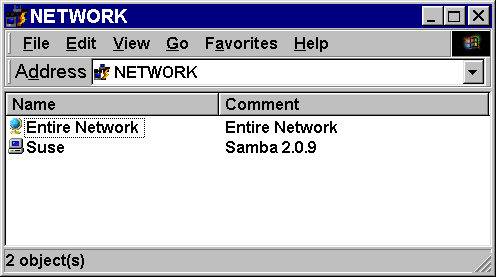
- Listing of the shares on Samba server as seen in network neighborhood from a windoze 98 client
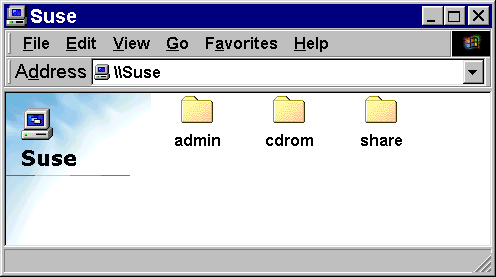
- Back To Top
- Starting Samba
(re)starting Samba, you have several options
- Use an existing script if Samba was previously installed in the same location, otherwise edit the script accordingly.
suse:~ # /etc/rc.d/smb restart
- Start the Daemons from the Command Line.
suse:~ # /usr/local/samba/bin/smbd -D
suse:~ # /usr/local/samba/bin/nmbd -D
- If Samba was previously installed in the same location and starts automatically, you can simply reboot.
suse:~ # /sbin/shutdown -r now
- If you need a script copy the following lines into a file called samba in the /etc/rc.d directory. And execute it explicitly from the command line (suse:~ #/etc/rc.d/samba).
#!/bin/sh
#Script for starting Samba 2.0.9
#Created 03 JUN 01
if [ -x /usr/local/samba/bin/smbd]; then
echo -n " Starting Samba 2.0.9 "
/usr/local/samba/bin/smbd -D
/usr/local/samba/bin/nmbd -D
fi
#End of Script
- If you want to kill the Daemon manually use the following commands to first get the pids and then kill them.
suse:~ # ps x | grep smbd
9220 ? S 0:00 /usr/local/samba/bin/smbd -D
suse:~ # ps x | grep nmbd
9216 ? S 0:00 /usr/local/samba/bin/nmbd -D
suse:~ #kill -9 9220
suse:~ #kill -9 9216
- Back To Top
- Setting up the Samba Web Administration Tool.
- First edit the /etc/services file to add a line for the swat TCP port.
suse:~ # vi /etc/services
Add swat 901/tcp # Swat port
[file clipped for brevity]
klogin 543/tcp # Kerberized `rlogin' (v5)
kshell 544/tcp # Kerberized `rsh' (v5)
kerberos-adm 749/tcp # Kerberos `kadmin' (v5)
#
webster 765/tcp # Network dictionary
webster 765/udp
swat 901/tcp # Swat port
ingreslock 1524/tcp
ingreslock 1524/udp
[file clipped for brevity]
- Edit the /etc/inetd.conf file, and look for a reference to swat.
suse:~ # vi /etc/inetd.conf
Edit inetd.conf to use the newer version of swat.
[file clipped for brevity]
# swat is the Samba Web Administration Tool
swat stream tcp nowait.400 root /usr/local/samba/bin/swat swat
#
[file clipped for brevity]
- Connecting to swat
| Location |
Path in Browser |
| Localhost |
http://localhost:901 |
| Remote host (with DNS) |
http://{Fully Qualified Domain Name}:901/ |
| Remote host (no DNS) |
http://{IP address}:901/ |
- When you connect you will be prompted with a verification box. Enter a valid user/password to access the swat web pages.
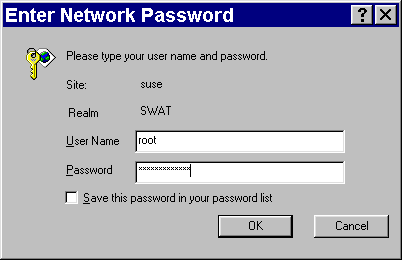
- Back To Top
- SMBMOUNT
- First you need to make sure that you have the smbfs supported in your kernel. If you haven't done it in a while, you might as well update your kernel while you're at it.
- Mounting a windows share with smbmount
Syntax
suse/ # smbmount //Windows_Computer/Share_Name /Local_Mount_Point -U Usernaem
Example
BACK |